How to Fix Trello Boards That Load Slowly or Lag Frequently
Trello is a popular productivity and project management tool used by teams and individuals to stay organized, track progress, and manage tasks visually. Its flexible board and card system makes it simple to plan anything—from weekly tasks to complex project workflows. But when Trello boards start loading slowly, freeze during use, or become unresponsive, it can interrupt your entire productivity flow.
Whether you're using Trello on the web, desktop app, or mobile, sluggish performance is often caused by a mix of browser issues, overloaded boards, or background processes. The good news? There are several easy fixes to help Trello run smoother and faster.
Here's a step-by-step guide to help you diagnose and fix Trello performance issues so your boards load quickly and reliably.
1. Clear Your Browser Cache and Cookies
Over time, cached data can slow down web apps like Trello. While caching helps websites load faster in general, outdated or corrupted files can cause lag and load errors.
How to clear cache:
For Chrome:
- Click the three-dot menu > Settings > Privacy and Security > Clear browsing data.
- Select Cached images and files, Cookies and other site data.
- Click Clear Data and restart your browser.
For Firefox:
- Go to Settings > Privacy & Security.
- Under Cookies and Site Data, click Clear Data.
Once done, refresh Trello and see if the performance improves.
2. Limit the Number of Cards and Lists on a Board
Trello is designed to handle a reasonable number of cards, lists, and attachments. But when a board becomes overloaded—with hundreds of cards, images, checklists, and comments—it can cause significant lag, especially on slower devices or older browsers.
Tips to reduce board weight:
- Archive completed cards and lists regularly.
- Use fewer attachments or host files elsewhere (like Google Drive).
- Break large boards into multiple smaller ones if managing big projects.
Streamlining your board helps Trello load only what's necessary, improving speed and responsiveness.
3. Disable Unused Browser Extensions
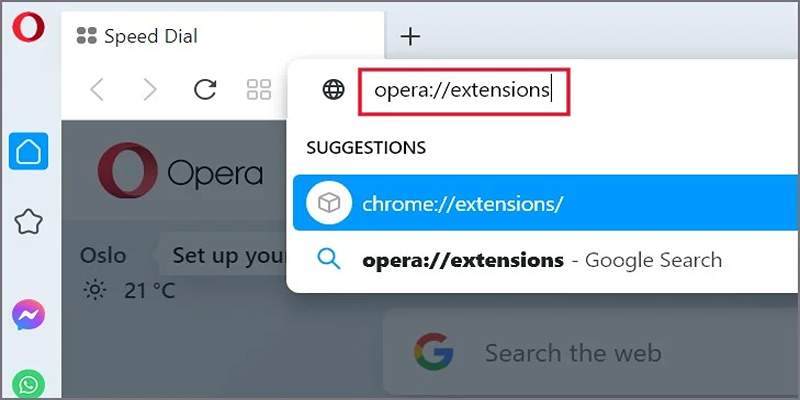
Browser extensions can conflict with web apps like Trello, especially if they affect page content, add custom scripts, or block trackers.
What to do:
- Temporarily disable all extensions.
- Reload Trello to see if it runs faster.
- Re-enable extensions one at a time to identify any performance offenders.
Common culprits include ad blockers, privacy tools, and outdated productivity plugins.
4. Update Your Browser or Switch to a Different One
Running Trello on an outdated browser can cause display issues, slow loading, or lag. Trello officially supports the latest versions of Chrome, Firefox, Safari, and Edge.
Steps to update:
- In Chrome: Go to Settings > About Chrome. It will auto-check for updates.
- In Firefox: Menu > Help > About Firefox.
- In Safari: Use Software Update on macOS.
Alternatively, if your current browser is giving you trouble, try switching to another supported browser to see if performance improves.
5. Restart Your Computer or Close Unused Applications
If your entire system is running slow, Trello won't perform well either. Running too many apps at once or having dozens of browser tabs open eats up memory and processing power.
Quick fixes:
- Close unused programs and browser tabs.
- Restart your computer to free up system resources.
- Avoid running Trello alongside heavy tools like video editors or large spreadsheets.
Even modern systems can get bogged down, so a reset can work wonders for both your browser and Trello's performance.
6. Use Trello's Desktop App for Better Stability
While the Trello web app works well for most, the desktop app can provide a more stable experience—especially if browser-related issues are at play.
Benefits of the Trello desktop app:
- Isolated from browser tabs and extensions.
- Offers native notifications.
- Optimized for better performance.
Download it from Trello's website for Windows or macOS and sign in with your account. If the web version is slow, the desktop version may feel significantly faster.
7. Turn Off Background Apps and Sync Services
Background applications like cloud sync (Dropbox, Google Drive, OneDrive), antivirus scanners, or video conferencing tools can compete for system resources and network bandwidth.
Suggestions:
- Pause large file syncs temporarily.
- Close any video calls or screen-sharing apps when using Trello.
- Monitor your Task Manager (Windows) or Activity Monitor (macOS) to check what's consuming the most CPU/RAM.
Freeing up resources allows Trello to perform without lag or stuttering.
8. Check Your Internet Speed and Stability

Trello is a web-based app, so a slow or unstable internet connection can significantly affect its performance. If you're seeing boards take a long time to load or cards freeze mid-edit, it could be your connection.
What to do:
- Run an internet speed test using Speedtest.
- Restart your router or modem.
- Switch to a wired connection for improved stability.
- Avoid bandwidth-heavy apps while working on Trello.
A strong, consistent internet connection is key to smooth Trello usage—especially if your team collaborates in real-time.
9. Archive or Delete Old Boards
If you've been using Trello for years, you might have dozens of inactive boards. Although Trello stores archived boards in the background, they still contribute to account load times and can make searching or navigation feel sluggish.
How to archive/delete boards:
- Click on the board menu > More > Close board.
- You can later delete it permanently from your closed board's page.
Keep your workspace lean by removing boards you no longer need.
10. Contact Trello Support or Check Trello Status
If none of the fixes above work and Trello is still slow across devices, the issue might be with Trello's servers or a temporary outage.
Steps:
- Visit Trello Status to check for known issues.
- Contact Trello Support with board details if you suspect a specific performance bug.
Trello is actively maintained by Atlassian, and their team can help diagnose deeper issues if needed.
Conclusion
Trello is an excellent tool when it runs smoothly—but like any cloud-based platform, performance can lag due to a range of reasons: browser bloat, overloaded boards, network issues, or even background apps hogging resources.
By taking a few minutes to clean up your Trello environment, clear your cache, close unnecessary programs, and optimize your system, you can enjoy a snappier, more responsive experience. Whether you're a solo user or part of a large team, a faster Trello means less waiting and more getting things done.
On this page
1. Clear Your Browser Cache and Cookies 2. Limit the Number of Cards and Lists on a Board 3. Disable Unused Browser Extensions 4. Update Your Browser or Switch to a Different One 5. Restart Your Computer or Close Unused Applications 6. Use Trello's Desktop App for Better Stability 7. Turn Off Background Apps and Sync Services 8. Check Your Internet Speed and Stability 9. Archive or Delete Old Boards 10. Contact Trello Support or Check Trello Status ConclusionRelated Articles
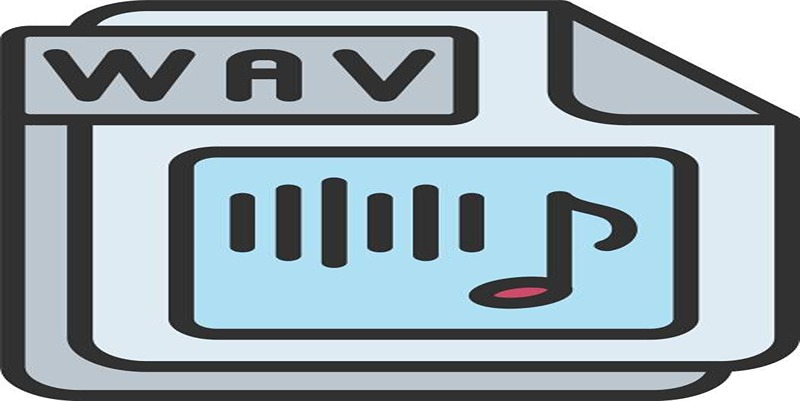
How to Convert MPEG to WAV: A Step-By-Step Guide
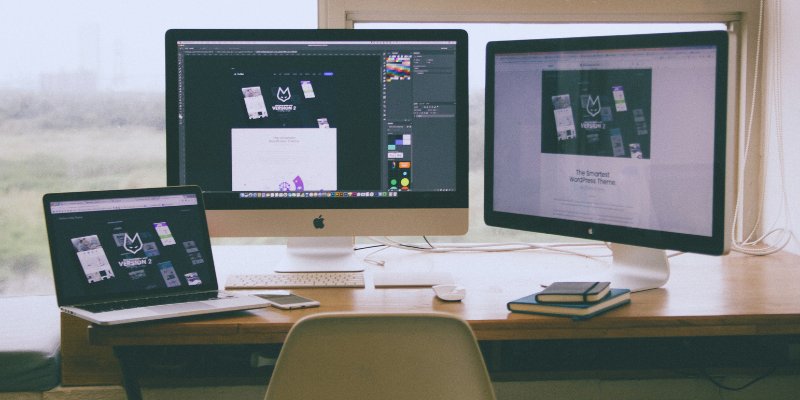
How to Move the Dock on Your Mac to a Second Monitor: A Step-by-Step Guide

How to Convert HEIC to JPEG Online Without Extra Apps or Programs

Dark Web Monitoring Tools: Common Failures and Smarter Solutions

How to Add Leads to LeadConnector from a Webhook: A Step-by-Step Guide
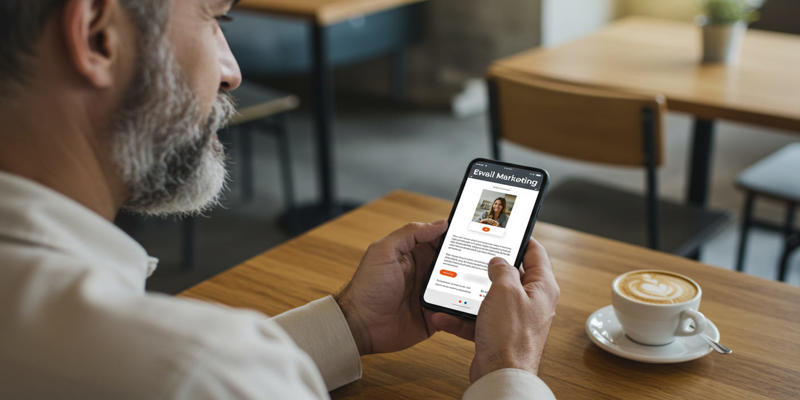
Selecting and Leveraging effective Marketing Channels
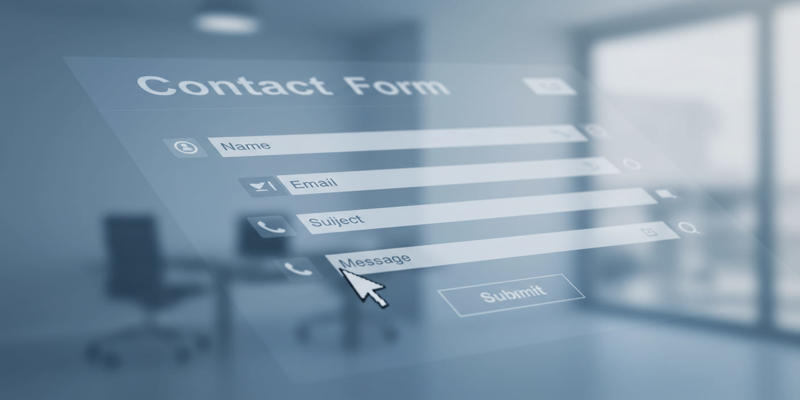
Speed Up Contact Form Follow-Ups with Automation
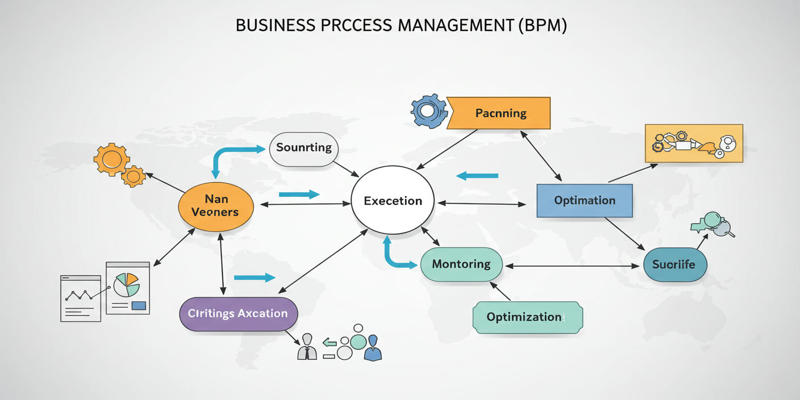
What is Business Process Management? A Guide to BPM
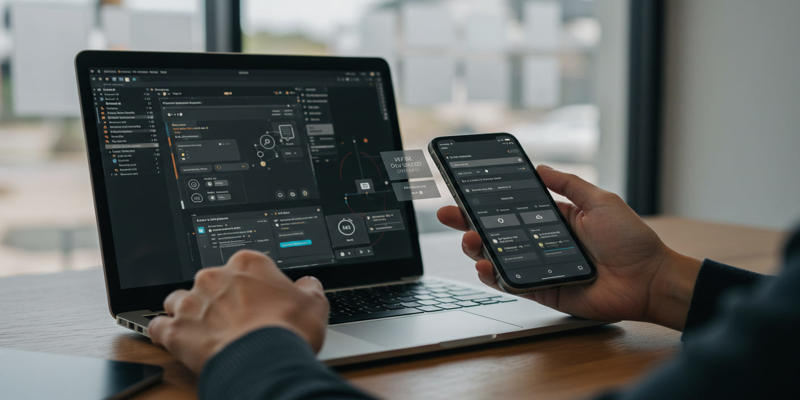
Choosing the Right App Builder for Your Needs

Which Are The 8 Best Database-Powered App Builders for Seamless Development
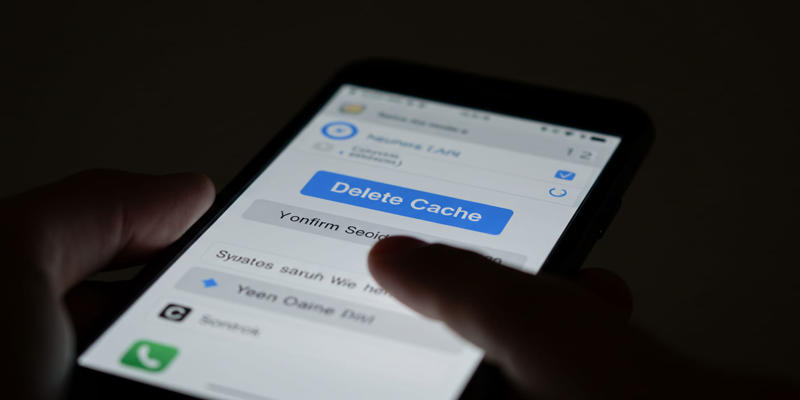
What is a Cache? Understanding Its Role and Benefits of Clearing It
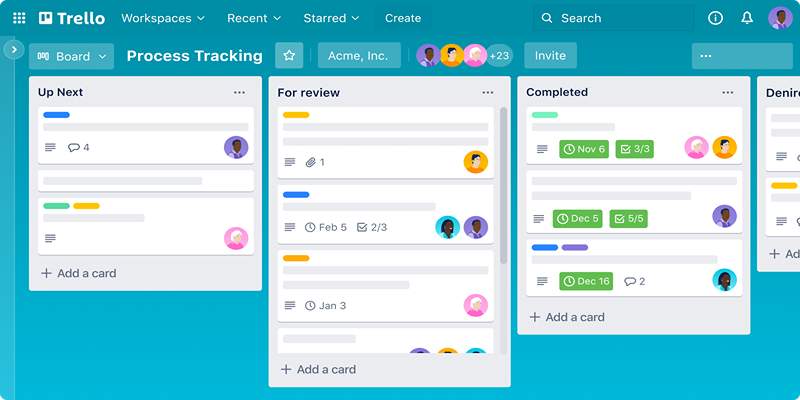
 knacksnews
knacksnews