How to Add Leads to LeadConnector from a Webhook: A Step-by-Step Guide
Any company hoping to expand needs to be able to capture leads. Manually entering lead data can, however, take time and result in errors. Webhooks automatically transfer data from one platform to another, therefore simplifying this process. LeadConnector will help you to gather and handle leads quickly. Establishing a webhook lets you send LeadConnector lead data straight from without further effort.
You can concentrate on interacting with possible clients rather than on data entry. Webhooks simplify the process whether your lead collecting comes from forms, chatbots, advertisements, or campaigns. This guide will walk you through exactly how to configure a webhook for the LeadConnector. In the end, you will have an automated system guaranteeing the correct capture and management of every lead.

What Are Webhooks and LeadConnectors?
Let's learn about webhooks and lead connectors here:
- Webhooks: A webhook is a mechanism used by programs to transmit real-time data to others automatically. It facilitates companies' migration of data across several platforms without human effort. An event occurring in one app transmits data straight to another via the webhook. Webhooks simplify and accelerate automation. They help many companies simplify chores such as order updates, lead collecting, and alerts.
- LeadConnector: LeadConnector is a CRM designed to enable companies to track contacts, handle leads, and increase sales. It simplifies follow-up and arranges consumer data. Companies use it to save contact information, run marketing automatically, and interact with leads. Businesses can deliver lead data right away by including webhooks into LeadConnector. It guarantees no leads are lost and removes hand entering. LeadConnector webhook connections are supported on several systems, including Zapier and Pabbly.

How to Add Leads to LeadConnector from a Webhook
Below are the steps to add leads to LeadConnector from a webhook, ensuring a smooth and automated lead management process.
Step 1: Create a Webhook URL in LeadConnector
Creating a webhook URL in the LeadConnector comes first. Your webhook source will provide the lead data for this URL. Please follow these guidelines:
- Log in to LeadConnector – Access your LeadConnector account from the settings menu. Here, you will discover choices for setting webhooks and other integrations.
- Find the Webhook Section. Look for an option labeled "Webhooks" or "API Settings." This part lets you design and run webhooks that gather data from outside sources.
- Create a New Webhook—To start the configuration, click "Add Webhook." Enter a name for your webhook to enable later identification. A descriptive name makes future management of several webhooks easier.
- Copy the Webhook URL—Following webhook creation, the system will create a distinct Webhook URL. The lead connector depends on this URL to get lead data; hence, it is vital. Share the URL with others carefully; copying it could reveal private information.
Step 2: Configure the Webhook in Your Lead Source
You must now set up the webhook on the platform in charge of lead collecting. The tool you use will determine how you set things. Use these broad actions:
- Open the Lead Source Platform: Log on to the system from which your leads are arriving. It might be another lead-generating tool, a form builder, a chatbot, an ad platform, or something else.
- Find the Webhook Settings: Go to the settings area and search for choices including "Integrations," "Webhooks," or "API." Various platforms call this parameter differently.
- Add a New Webhook: To begin the setup procedure, choose "Create Webhook" or another like choice. This stage lets you link the LeadConnector lead source.
- Paste the Webhook URL: Use the Webhook URL you copied from LeadConnector and enter it into the designated field. It guides the platform on which to transmit the lead data.
- Select the Trigger Event: Choose when the webhook should send data, such as "New Lead Submission" or another relevant event. It guarantees the appropriate time for the conveyance of data.
- Save and Activate the Webhook: Verify the settings, then activate the webhook. Run a test to see whether LeadConnector correctly gets the lead data.
Step 3: Map the Lead Data Fields
Mapping fields guarantees that LeadConnector receives accurate data. Use these guidelines to map the lead details appropriately:
- Launch your LeadConnector dashboard and find the "Field Mapping" section. Here, you will relate the arriving data to the proper fields.
- From the webhook, determine the data fields and link them to the matching LeadConnector CRM fields.
- Verify that all key information—name, email, phone number—is mapped accurately. Some fields might be required, so confirm they are included.
- Map all required fields, then save your settings. This stage guarantees LeadConnector's proper information-based organization of newly generated leads.
Step 4: Test the Webhook Connection
You have to test it before applying the webhook in actual campaigns. Use these guidelines to guarantee its functionality:
- Create an event on your lead source platform or complete a lead form or trigger here. It will send webhook test data.
- After logging in, go to the contacts section of the Lead connector and look for the test lead you recently turned in.
- Make sure that the CRM shows all lead details—name, email, phone number—as accurately as they should. See whether any fields map wrongly or are missing.
- If the lead data is erroneous or lacking, you should change the field mapping settings. You might also need to look at the lead source platform's webhook configuration.
Step 5: Automate and Optimize Your Lead Management
You can better handle leads once your webhook is operational. These ideas can help you to maximize it:
- Set up automatic responses for new leads.
- Sort leads according to place, interest, or other criteria.
- Link LeadConnector via sales or email marketing tools.
- Track lead conversion rates to upgrade marketing plans.
Conclusion:
Automating data transfer, including a webhook with LeadConnector, streamlines lead management. This system guarantees the correct capture of leads and storage free from human involvement. Following the guidelines will help you design a flawless system that links your lead source with LeadConnector. While automation can simplify follow-up and sales efforts, testing the webhook guarantees appropriate performance. By means of improved lead management, companies can concentrate on involving possible clients instead of manually handling data. Using webhooks increases customer interactions, lowers mistakes, and speeds up the process.
On this page
What Are Webhooks and LeadConnectors? How to Add Leads to LeadConnector from a Webhook Step 1: Create a Webhook URL in LeadConnector Step 2: Configure the Webhook in Your Lead Source Step 3: Map the Lead Data Fields Step 4: Test the Webhook Connection Step 5: Automate and Optimize Your Lead Management Conclusion:Related Articles
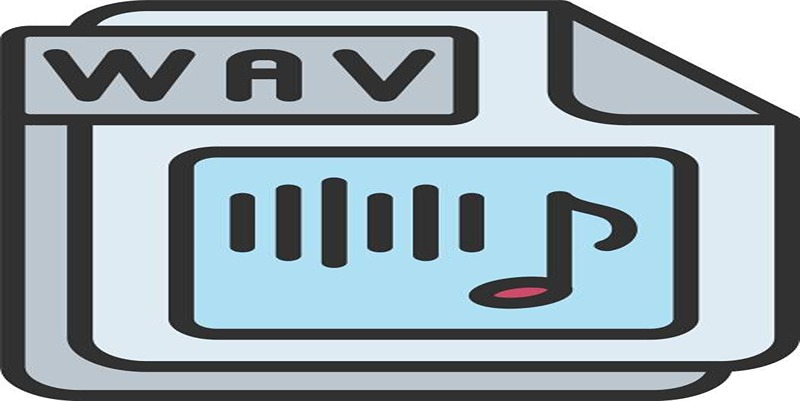
How to Convert MPEG to WAV: A Step-By-Step Guide

The Best Slack Apps for Your Workspace in 2025: An Ultimate Guide

Top MPG to MP4 Converters for Effortless Video Conversion
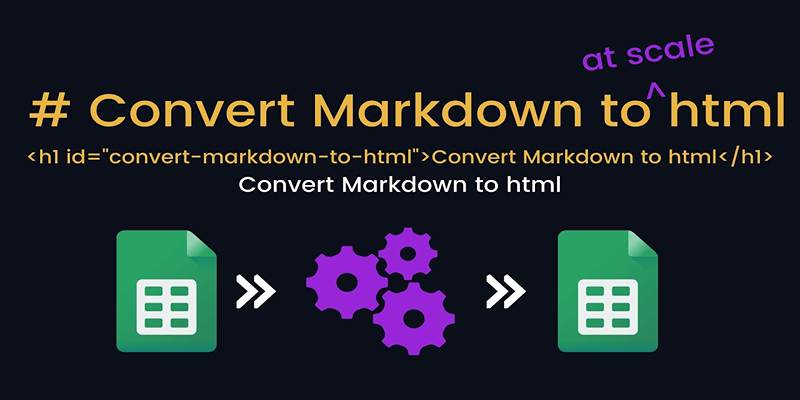
Best Markdown Converter Tools Bloggers Should Try for Easy Formatting

Best Screen Sharing Software for Remote Teams in 2025: A Comprehensive Guide

How to Convert HEIC to JPEG Online Without Extra Apps or Programs

Which Are The Top AI Art Generators to Unleash Your Creativity in 2025
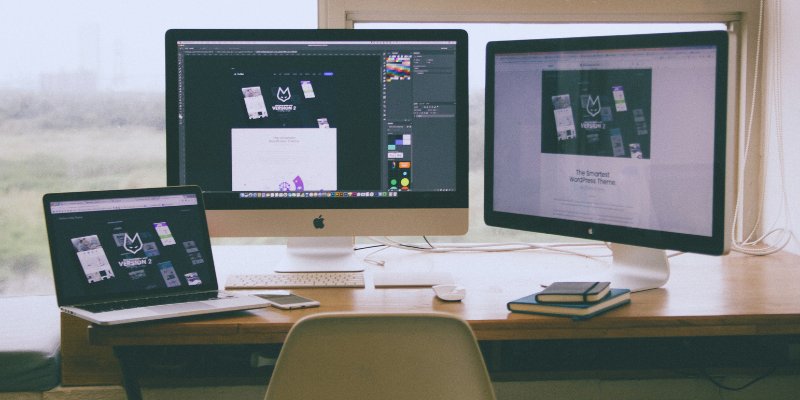
How to Move the Dock on Your Mac to a Second Monitor: A Step-by-Step Guide
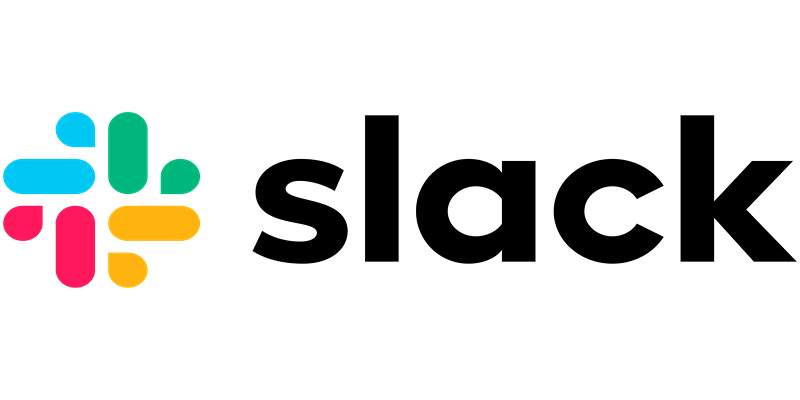
How to Fix Slack Lag and Speed Up Notifications Effectively

The Best Email Drip Campaign Software: Top Picks for Seamless Automation

Connecting Google Sheets to WordPress Seamlessly
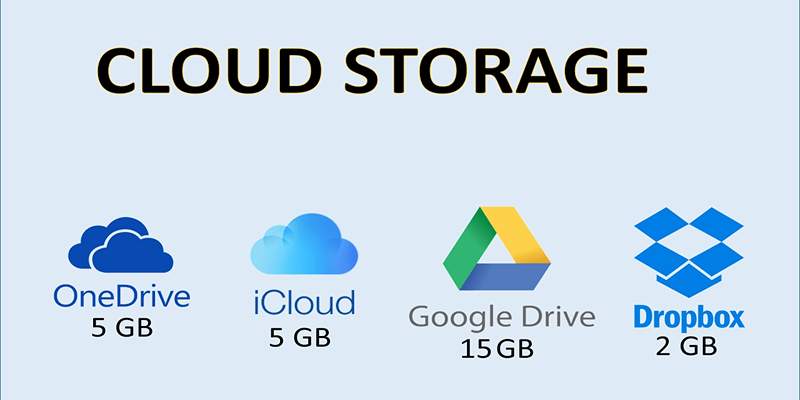
 knacksnews
knacksnews